
One quite simple trick to breathe new life into Rex files is changing the octave. But if you read this blog regularly you know I don't just stop at simple. So today we're going to talk about controlling the octave of Rex files in Dr. Rex. To get started find a Rex loop you like and hit the "PREVIEW" button on Dr. Rex. While the beat is looping try twisting the Octave control dial ("OCT" dial just below the "OSC PITCH" banner) to find which octaves sound best to you. Once you get an idea of that it's time to set-up a combinator. To do this left click on your Dr Rex and choose "combine". Now that you have yourself a combinator you'll need to create a Matrix Pattern Generator (but when creating the Matrix make sure to hit the "shift" button on your computer keyboard, because we don't want this controlling either the combinator or Dr. Rex just yet.) But we'll leave the Matrix be for now.
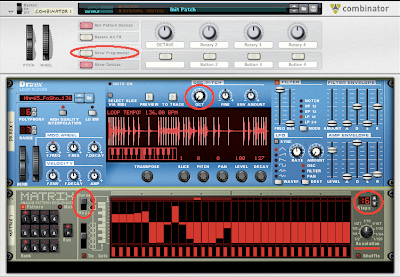
Okay, you'll want to open up the combinator's control surface at this point, by hitting the "Show Programmer" button. Inside of the programmer, next to Rotary 1, assign "Osc Octave" by clicking on the middle space. Once that's picked you'll notice the "Min" and "Max" amounts are automatically set-up for 0 to 8. You'll want to assign these to the lowest octave you liked the sound of and the highest (I've found that I usually like my "Min" on 2 or 3 and "Max" on 5 or 6.) Once you've chosen your Octave spread in the programmer that can be closed. Next hit "Tab" (on your keyboard), and on the backside of the combinator drag the CV cable from the Matrix's "Curve CV' out to the Combinator's Rotary 1 input. With this in place turn the dial next to Rotary 1 all the way to the right. You'll also want to switch the Matrix from "Uni-polar" to "Bi-polar" (the black switch two sockets over from "Curve CV').
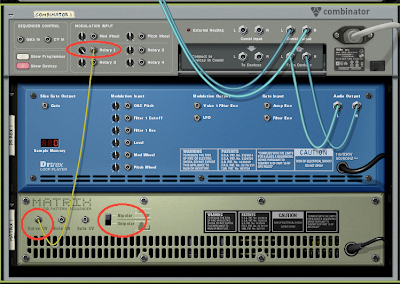
Now our combinator is set-up and it's time to draw in patterns on the Matrix! Flip your rack back to front side (using the "Tab" key again) and switch the Matrix from "Keys" to "Curve" (switch just to the left of Matrix LCD.) By default the Matrix is set-up on 16 steps with all the bars in the pattern set downward to the bottom. I generally will draw these bars into the middle and then play around with the settings until I find something I like. Try different steps and resolutions as well, the real fun is in the exploration! If you find multiple patterns you like, you can always use the different patterns in the Matrix to store them and set up a knob on the combinator to switch between them (like in the combinator I've set-up for you on the bottom of this post.) Another option besides a Matrix is using a LFO. Either the one onboard in the Dr. Rex or by creating a Malstrom and using their built in Mods. You set this up in a similar fashion, by dragging the CV cable from the LFO/MOD out to the Rotary 1 input. Dig in!
Here's an audio example:
Audio example with 2 bars regular, 2 bars with octave shifting, 4 bars with bass accompaniment (bass patch courtesy of Reason Patch A Day, with Scream tube amp setting.)
Below's a combinator I've set-up to get you started with multiple patterns. Just press "PREVIEW" on Dr. Rex (inside the combi) and play (space bar) to check out the patterns. Or use it as a template and choose your own Rex file. Check it out:
Octave Rex

No comments:
Post a Comment